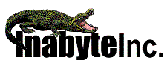Products
InaAuthenticate
InaAuthenticate.Net
InaCalcStd
(Free)
InaCalcPro
InaCalc.Net
InaCardCheck
InaCardCheck.Net
InaClock
InaClockCtrl
InaClockCtrl.Net
InaCryptCompress.Net
InaEmailCheck
InaEmailCheck.Net
InaEmailSend
InaFileConverter
InaGrid
InaSysTray
InaUploadFile
InaXplorer
XComp (Free)
Press Releases
.Net
InaAuthenticate
InaCalc
InaCardCheck
InaClock
InaEmailCheck
InaEmailSend
InaGrid
InaUploadFile
InaXplorer Control Set 3.0 32bit ActiveX Control $399
FAQ
Download the latest
version of InaXplorer (v3.0 October 1, 2004)
If you are evaluating the InaXplorer Control Set, download the full product and enter 'eval' for the key/serial# during setup
Enable your application to mimic the functionality of Windows Explorer. InaXplorer Control Set consists of three different controls for creating a hierarchical explorer application: InaXploreCombo - mimics the combo control found on the Explorer to show drives, and name spaces, InaXploreListView - mimics the left-hand Explorer pane to display files and folders, and InaXploreTreeView - which mimics the right-hand Explorer pane to display full folder/namespace view.
The 3 InaXplorer Controls are:
InaXploreCombo - The InaXploreCombo control mimics the combo control found on the Explorer. This shows the drives and name spaces that may be selected
InaXploreListView - The InaXploreListView control mimics the "left hand" pane of the Windows Explorer. This control gives you the full folder/name space view as well as individual files that are contained in the folder/name space
InaXploreTreeView - The InaXploreListView control mimics the "right hand" pane of the Windows Explorer. This control gives you the full folder/name space view
Overview of the InaXploreCombo Control
The INAXploreCombo control is used to give the developer a full implementation of the "top" combo control in a normal Windows Explorer window. This control along with the INAXploreListView and the INAXploreTreeView control can be combined to create an application that mimics the Window Explorer. The three controls will be referred to collectively as Xplorer components.
The control when placed on a form should have all properties at their default values so it exactly mimics the combo portion of the Explorer. You can hook an INAXploreCombo control to the INAXploreTreeView control via the AutoLinkccXploreTreeView property. The following code example shows how to use this property.
INAXploreCombo1.AutoLinkccXploreTreeView = INAXploreTreeView1
Any items selected in the Combo would automatically update the connected TreeView with the proper path or name space that was selected in the Combo.
To disconnect the INAXploreCombo control from the TreeView, set the AutoLinkccXploreTreeView to NULL. This will stop the automatic updating of the TreeView with information provided by the Combo. The below sample code shows how to disconnect any connected Xplorer TreeViews from the Combo control.
INAXploreTree1.AutoLinkccXploreTreeView = vbNull
The INAXploreCombo control can handle both folders and name spaces. A name space is an item like the "Control Panel", or any other name space that is installed in the system by an application. A name space can show a group of files or other information to the user. The INAXploreCombo control has three properties to deal with these issues. The CurrentType property is an integer that returns either a 0 if the currently selected item in the TreeView is a folder, or a 1 if the currently selected item is a Name Space. The CurrentFolder property will return a string of the full path of the current folder that is selected in the control, or the CurrentNameSpace will return a long integer notifying you of the current name space. To set the CurrentFolder you set it to a string with a full path to the folder you want selected. To set the selected item to a Name Space, set the CurrentNameSpace property to the long integer number of the Name Space you want selected.
The control has a custom Change event to notify the programmer of actions that occur on the control.
Overview of the InaXploreListView Control
The INAXploreListView control is used to give the developer a full implementation of the "right side" listview (folder view) control in a normal Windows Explorer window. This control along with the INAXploreTreeView and the INAXploreCombo control can be combined to create an application that mimics the Window Explorer. The three controls will be referred to collectively as Xplorer components.
To allow the Xplorer controls to automatically work together, you can link an INAXploreListView control to the INAXploreTreeView control via the treeview's AutoLinkccXploreListView property. This allows the controls to update each other based on the folder or namespace that is selected. The following code example shows how to use this property.
INAXploreTree1.AutoLinkccXploreListView = INAXploreListView1
Any items selected in the ListView would automatically update the connected ListView with the proper path or name space that was selected in the ListView.
To disconnect the INAXploreListView control from the ListView, set the AutoLinkccXploreListView to 0. This will stop the automatic updating of the ListView with information provided by the ListView. The below sample code shows how to disconnect any connected Xplorer ListViews from the ListView control.
INAXploreTree1.AutoLinkccXploreListView = 0
The INAXploreListView control can display the contents of both folders and name spaces. A name space is an item like the "Control Panel", or any other name space that is installed in the system by an application. A name space can show a group of files or other information to the user. The INAXploreListView control has three properties to deal with these issues. The CurrentType property is an integer that returns either a 0 if the currently selected item in the ListView is a folder, or a 1 if the currently selected item is a Name Space. The CurrentFolder property will return a string of the full path of the current folder that is selected in the control, or the CurrentNameSpace will return a long integer notifying you of the current name space. To set the CurrentFolder you set it to a string with a full path to the folder you want selected. To set the selected item to a Name Space, set the CurrentNameSpace property to the long integer number of the Name Space you want selected.
If you want the control "rooted" at a specific name space or folder you can use the RootFolder, RootFolderType, and RootNamespace properties. This would keep the user from going "up" in the tree of folders, only down from the root that you specify.
The control can display the objects in one of four formats using the View property. It can display the contents as normal icons, small icons, list view, or file detail view. If the View property is in the file detail view you can optionally set which "detail" columns are visible using the ShowTypeColumn, ShowSizeColumn, and ShowModifiedColumn properties.
To retrieve the contents of the INAXploreListView control you can use the List( ), ListCount, and Selected ( ) properties. The List( ) property is a property array that returns the full path name of the specified file. The ListCount property returns the number of items in the display, and the Selected( ) property array sets or returns whether or not the List( ) item is in a selected state.
The INAXploreListView control also has 3 properties and 1 method for programatically accessing and executing "right-mouse" context menu items on the objects that are displayed in the control. The ContextMenuItemCount property provides the user with the number of menu items that are stored in the context menu for the selected object. The ContextMenuItemText() is a property array that returns the displayed Text contained in the context menu for the selected item. ContextMenuItemText() is a 0 based array so the first item on the context menu is element 0. To access the last item on the context menu use: ctlname.ContextMenuItemText(ctlname.ContextMenuItemCount-1). To find the standard "verb" for the menu item use the ContextMenuItemVerb() property array. This array will return the standard verb that can be executed on an object. To cause one of the "contexts" to be executed, use the ContextMenuItemExecute method.
The control has a custom Change event to notify the programmer of actions that occur on the control.
Overview of the InaXploreTreeView Control
The INAXploreTreeView control is used to give the developer a full implementation of the "left side" tree view control in a normal Windows Explorer window. This control along with the INAXploreListView and the INAXploreCombo control can be combined to create an application that mimics the Window Explorer.
You can hook an INAXploreListView control to the INAXploreTreeView control via the AutoLinkccXploreListView property. The following code example shows how to use this property.
INAXploreTree1.AutoLinkccXploreListView = INAXploreListView1
Any items selected in the TreeView would automatically update the connected ListView with the proper path or name space that was selected in the TreeView.
To disconnect the INAXploreListView control from the TreeView, set the AutoLinkccXploreListView to NULL. This will stop the automatic updating of the ListView with information provided by the TreeView. The below sample code shows how to disconnect any connected Xplorer ListViews from the TreeView control.
INAXploreTree1.AutoLinkccXploreListView = vbNull
The INAXploreTreeView control can handle both folders and name spaces. A name space is an item like the "Control Panel", or any other name space that is installed in the system by an application. A name space can show a group of files or other information to the user. The INAXploreTreeView control has three properties to deal with these issues. The CurrentType property is an integer that returns either a 0 if the currently selected item in the TreeView is a folder, or a 1 if the currently selected item is a Name Space. The CurrentFolder property will return a string of the full path of the current folder that is selected in the control, or the CurrentNameSpace will return a long integer notifying you of the current name space. To set the CurrentFolder you set it to a string with a full path to the folder you want selected. To set the selected item to a Name Space, set the CurrentNameSpace property to the long integer number of the Name Space you want selected.
The control has a custom Change event to notify the programmer of actions that occur on the control.
The INAXploreTreeView control also has 3 properties and 1 method for programatically accessing and executing "right-mouse" context menu items on the objects that are displayed in the control. The ContextMenuItemCount property provides the user with the number of menu items that are stored in the context menu for the selected object. The ContextMenuItemText() is a property array that returns the displayed Text contained in the context menu for the selected item. ContextMenuItemText() is a 0 based array so the first item on the context menu is element 0. To access the last item on the context menu use: ctlname.ContextMenuItemText(ctlname.ContextMenuItemCount-1). To find the standard "verb" for the menu item use the ContextMenuItemVerb() property array. This array will return the standard verb that can be executed on an object. To cause one of the "contexts" to be executed, use the ContextMenuItemExecute method.
Samples provided
See what InaXplorer can do for yourself. Download InaXplorer (includes samples in MFC and VB) and see some of it’s capabilities.